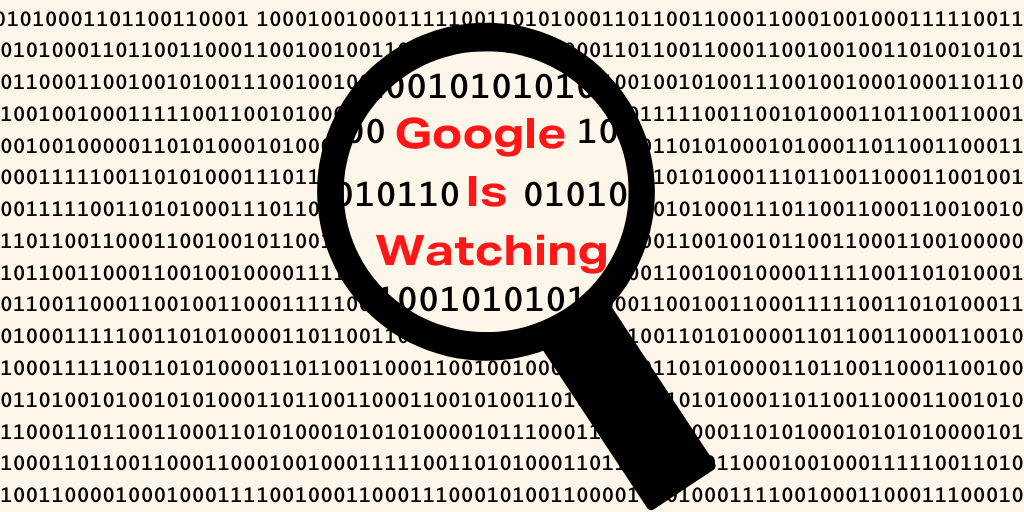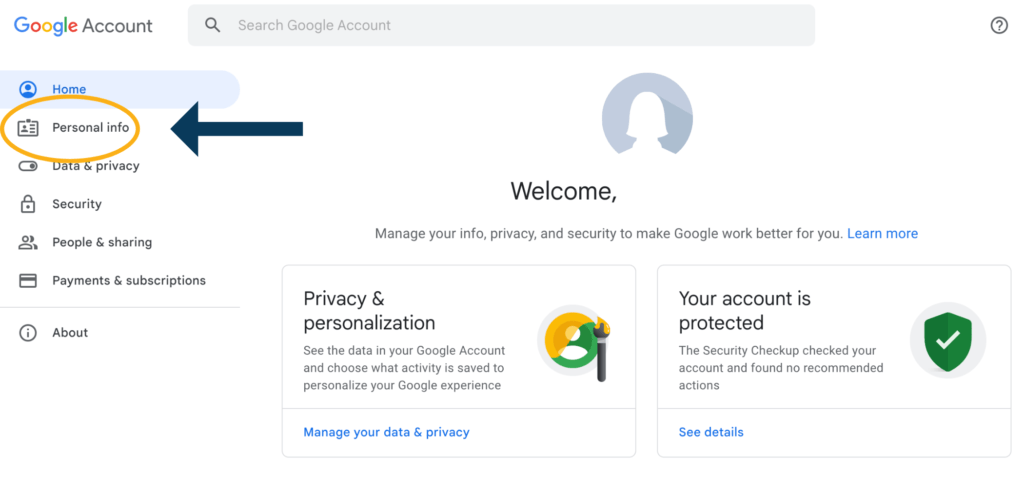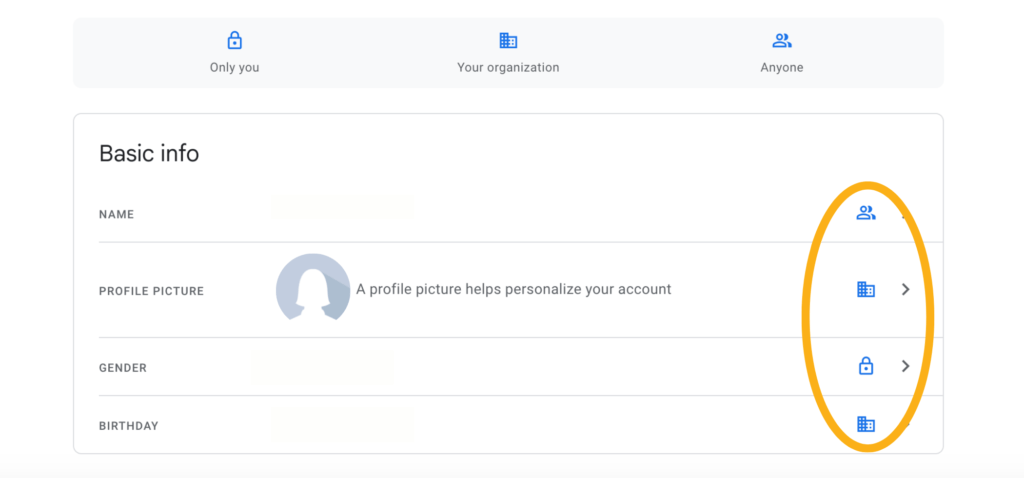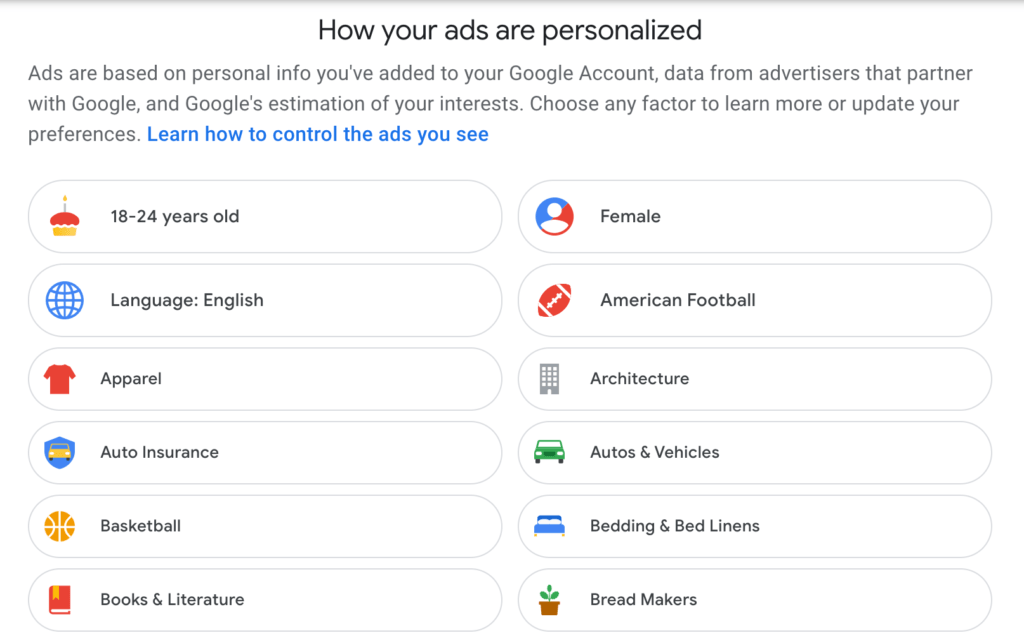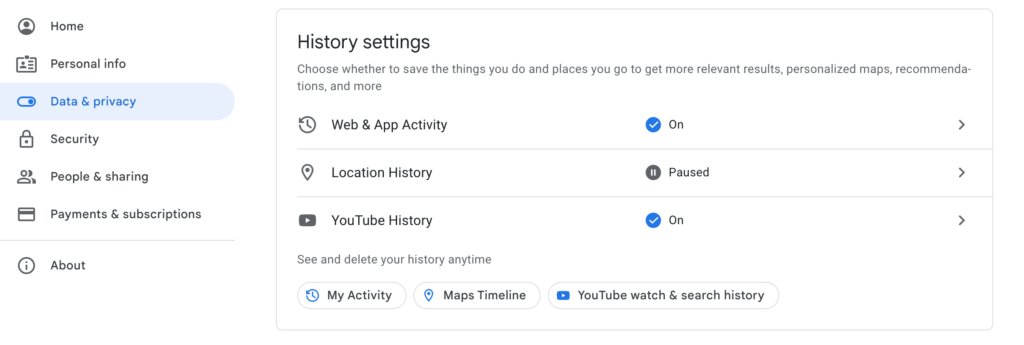Picture this: it’s just about to begin the rainy season and you’re in need of new rain boots. What do you do? You hop onto your phone and Google “best rain boots”. However, with the hundreds of options that pop up, you decide to sit on it for a few more days. Later that day, or maybe even over the course of a few days, you start to see an odd amount of ads across your social media platforms for none other than…rain boots! Has this ever happened to you?
This phenomenon, ladies and gentlemen, isn’t as creepy as it seems; it’s simply known as remarketing. This is one of the many ways that Google is utilizing information from your Google profile in order to give you the most beneficial information possible at the most ideal time. We are staying focused on Google, but this technology exists everywhere, from Facebook to Amazon – big companies use your data and habits to personalize your ads.
In 2018, after an investigation performed by the Associated Press, Google began to allow users to go into their Google profile and specify the information they do and do not want to share with Google. However, because this might seem like a daunting task, it’s exactly what we’re going to discuss in this article– everything from what you do and do not need, terms and conditions, and what turning off certain features would affect.
How Much Data Does Google Have About You?
Before we go any further, I think this is a good time to share just how much data Google is collecting from you (it’s kind of like taking the bad news first, right?).
It’s crucial to understand the depths to which Google’s knowledge and data-tracking extends to. Everything from your search history, the destinations you put into your Maps, how long you were there, YouTube videos you search– the list goes on.
Another interesting area to be aware of is what information Google deems of yours as “public”. This is incredibly important because there might be certain pieces of information that you consider private and don’t want Google to have access to. Now let’s look at your Google Privacy Settings.
In order to find out what information Google deems public, simply open a new browser window and navigate to myaccount.google.com.
Now to see the information that is public, scroll down the page and select “Go to About Me” inside the “Choose what others see” block. On this page, an icon is at the end of each line signifying what level of privacy it’s set at.
A people icon means it’s public, a building icon means it’s only public to your organization, and a lock icon means it’s private. There are certain items that you can adjust the privacy settings of, however it’s important to know that you cannot make your account 100% private.
Your Google Profile
Besides your public information, Google has access to all other types of data. If there’s certain ads that are continuously popping up and they don’t pertain to what you need anymore (like rain boot ads in the summertime), this will be a great place to adjust your profile. Advertising is not going away any time soon so here you can adjust tracking to build your preferred experience.
Navigate to your Google account and select “Data and Privacy”. From there, scroll to “History Settings” and select “Web & App Activity”– this is where you’ll be able to see all of the data activity Google has tracked. Things we’ve mentioned before such as your YouTube watch history and Google searches are kept here, but it also tracks another aspect of your daily life: Google Assistant devices (Google Home, Google Nest, etc.), and what apps you use on your phone.
You can switch the toggle to the “off” position, however, just know that this may disrupt the connection to your Google Assistant devices and could hinder their abilities to help you as they did with the toggle still in the “on” position.
Now You Know Just How Much Google Knows, What Now?
There are also ways to limit the control Google has on obtaining what and how much of your data.
Whether it’s for privacy reasons or getting rid of pesky, irrelevant ads, you can set your data to auto-delete within three different time frames: every three months, every 18 months, or every 36 months.
In the same section on your Google profile, “Web & App Activity” scroll down to “Auto-Delete” and select the option that is best for you. Once you select a time-frame, Google will delete any data from that point and on. Meaning, if you select every three months, everything Google currently has older than three months will be deleted automatically.
Ad Personalization
Something really interesting is the data Google collects on you and how that is taken to create personalized ads.
To see what ads Google may be targeting towards you, navigate to your Google profile and select “Data & Privacy”. From here, you want to scroll down the page until you see a section labeled “Ad Settings”. Here you’ll either see the toggle in the “on” position or the “off” position, indicating you do not have personalized ads.
If your toggle is in the “on” position and you want to adjust some of the ads you are seeing, click on “Ad Personalization”. This will take you to a page with over 60 different labeled categories of different ads you might see based off of data Google collected on you.
Some of the categories might be accurate, but some might not make any sense at all. If you see any categories that don’t pertain to you and you wish not to see any ads related to that, click on the label and select “turn off”.
If you want personalized ads to be turned off completely, make sure your toggle under “Ad Personalization” is in the “off” position.
Location Privacy
The last thing we want to go over is location privacy and settings. As we mentioned above, Google can in fact track your location, how long you were there and everything in between (if you’ve signed in to Google Maps on a mobile device). But before you throw your phone in the ocean, let us help you feel a little more secure.
Sign into your Google Account and navigate to “Data & Privacy” once again. To see the full extent of your personal location data, scroll to “History Settings” and select “Location History”. If you want Google to stop tracking your location, select “turn off” and it will prompt you to “pause” Google’s location tracking.
You can also select an auto-delete option for your location history if you have a preference on how far back Google tracks that data. The options are the same as above: three months, 18 months or 36 months. Again, once you specify the time-frame you’re most comfortable with, Google will automatically delete any current location data older than the time-frame you’ve selected.
Takeaway
While all of this information we’ve just discussed can seem like an invasion of privacy or make you feel uneasy, the main takeaway from this article is to simply be informed.
The better informed you are, the better your ability to make decisions and control your levels of privacy when it comes to data tracking.
In all of these circumstances, Google is tracking your data in the hopes of making your life easier. They take what you search, where you go and what you watch in order to provide suggestions, not only with ads, but with some of the most popular news articles.
At Torchlight Marketing, one of our core beliefs is transparency– who would we be if we didn’t release this article? We want to change the murky tactics of the old way of the marketing world and want to be as transparent as possible with our customers, whether that’s with digital marketing or Google’s data tracking!
If you have any questions or want to learn more about us and our services, contact us on our website or give us a call at (805) 481-0118.